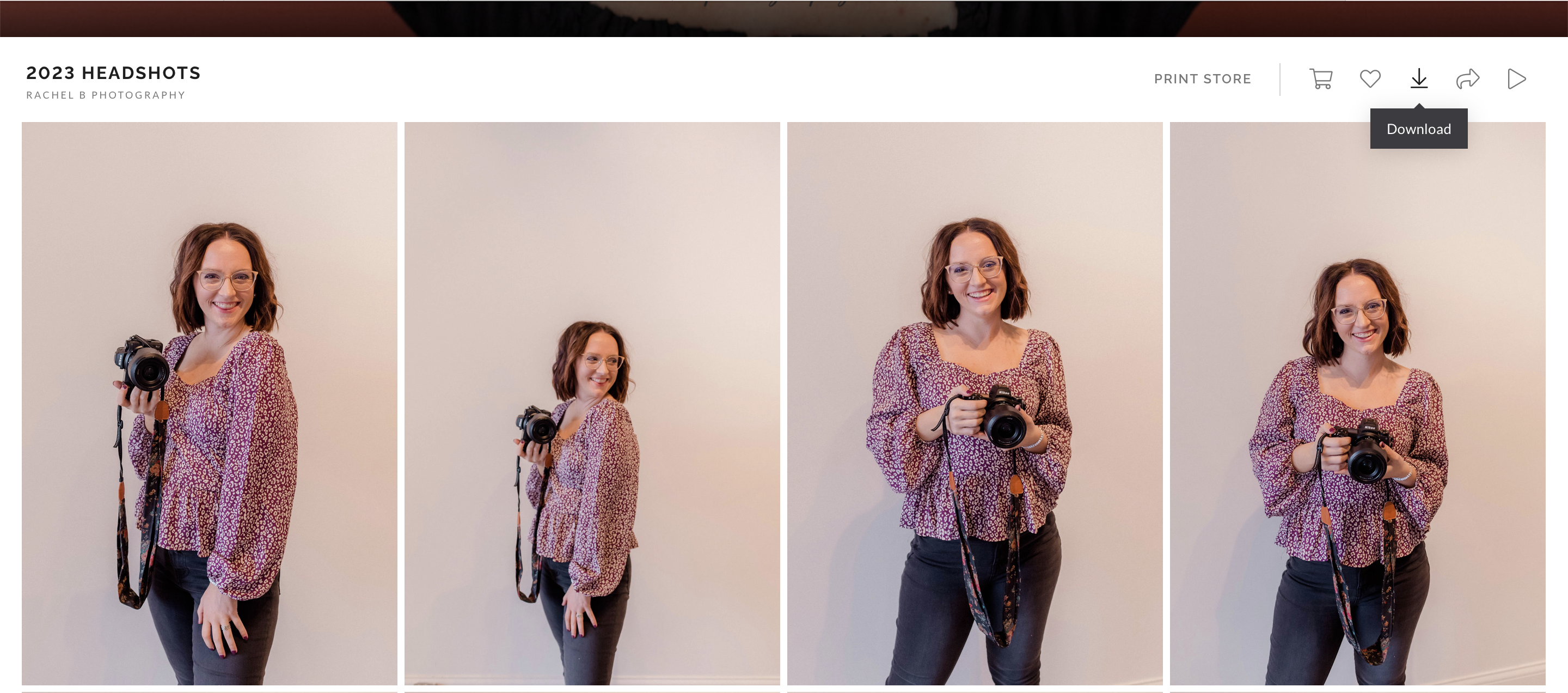
How to Use Your Online Gallery
It’s such a good day! You just received an email stating that your photos are ready for you. You see that there is a link and a download pin, but what do I do with that? Your gallery is only guaranteed to be live for 6 months which makes saving your photos to your computer incredibly important. Here I will walk you through how to download your photos to your computer and how to print through the store connected to your gallery. Scroll to the end to receive a discount code on your print order. 🎉
How to Download Your Photos to Your Computer:
Click on the link, scroll past the header image, and push the download arrow on the far right of the screen.

Type in your email address and download pin that is at the bottom of the email you received.
Select ‘Highlights’; this is where your photos live on your link. Next you will select ‘High Resolution’ images to ensure that you are downloading the highest quality images. You can download your images directly to your computer, to google photos or dropbox. Select what is best for you. Here I am showing you how to save your photos to your computer.

Once your photos are ready, this screen will pop up stating that your photos are ready! YAY. Click on the folder. You will see a quick little icon pop up in the right side of your browser showing that your download has started to your computer.
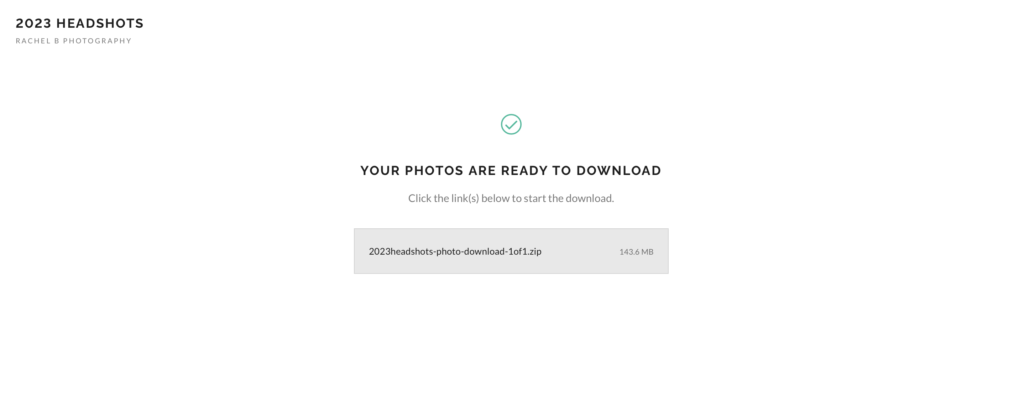
After a few minutes your gallery should be ready for you to view directly from your computer. On apple computers, open your finder and go to downloads. On windows computers, open your files and go to downloads. You will see a folder with all of your images there! You’ve officially saved all of your photos to your computer! You can now put these photos on a USB or wherever you would like to store them.

How to Print Photos Through Your Gallery:
I love when you love your gallery. I love it more when you print your photos to hang in your home. I like to ensure you have a lot of options to make this easy for you. Now that your photos have been saved to your computer, you are welcome to upload your photos to print them somewhere else if you have a printer you love and trust. If you would like to print outside of your link, I recommend mpix.com. Their prints are fantastic quality while still being affordable. To ensure your photos are printed in good quality at an outside printer, download your photos using the steps above to your computer. Do not print from your phone and do not take a screenshot of your images to print. They will not turn out in high quality.
If you are ordering large prints (over 5×7), don’t have a trusted printer or want the easiest option possible, I recommend printing through your link directly! Here are the steps to do this.
Open your gallery and scroll past the header image. You will see the words ‘Print Store.’ When you hover over this, options of products that can be printed pop up here. You can click on what is best for you! For regular prints, you will select ‘Print.’

Size and paper options then show up. I have selected an 8×10 on Lustre paper. The price changes as you select your option. Lustre paper is the paper you are used to seeing prints on. Glossy will be shinier and matte won’t have any shine at all. Once you have your selection, click ‘Buy Prints.’
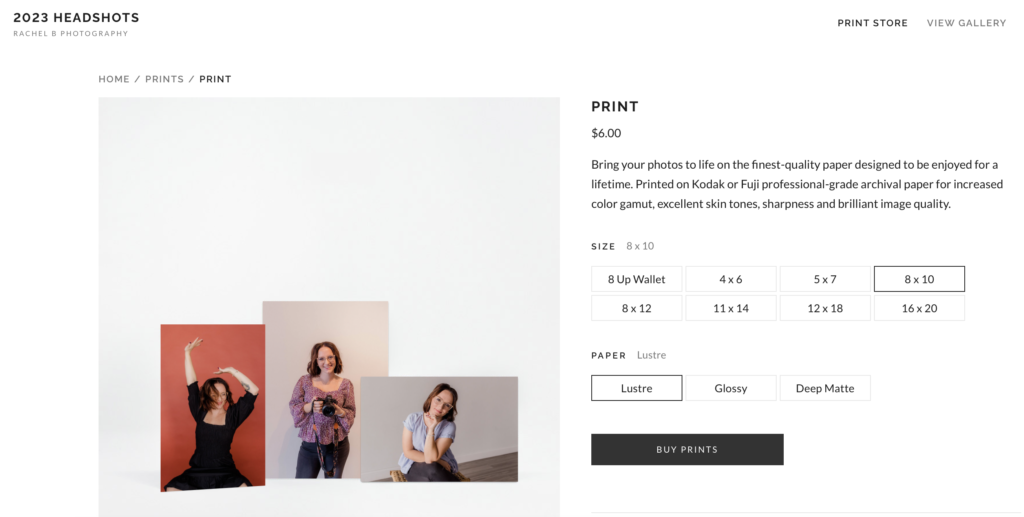
Your gallery will then pop up and you can select the images you would like printed in this size. Click on the images you would like printed and they will have a checkmark appear next to them. Select all of your images, then hit ‘Next.’

You will then see all of the images you have selected to print (I have only selected one). On this page you can change the size of any of the photos you have selected to 4×6, 5×7, etc. You can add multiple copies by pressing the plus button on the other side of the 1. When you hover over your image, you are given the option to crop. This allows you to make sure you aren’t accidentally cutting off someone’s head in the print. If you would like to add more images to your order, click on ‘Select Photos’ at the top of your browser. This will take you back to the last screen to allow you to select more images. Once you are happy with the images you have chosen, the cropping on each image and the sizes you have selected, click ‘Add to Cart.’

You now have one more chance to review all of the products in your cart. Look over your selections to be sure that you haven’t missed anything. Once you are satisfied, click ‘Proceed to Checkout.’
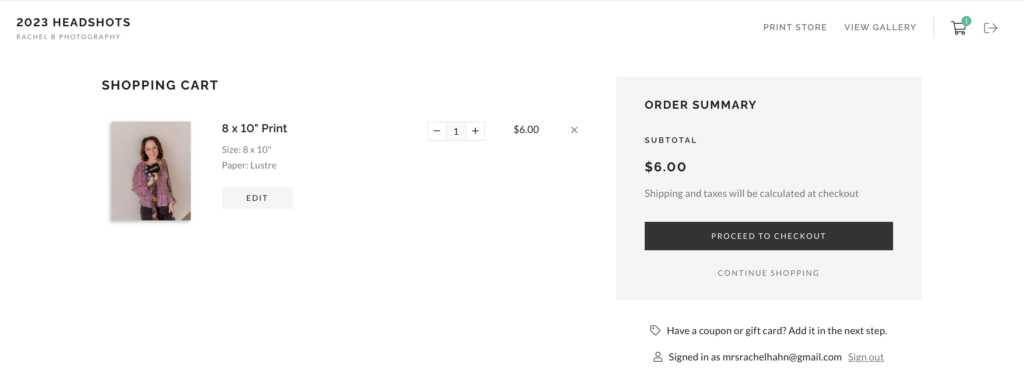
In your last step you will be prompted to type in your shipping address and credit card information. You also have the chance to add a coupon. As a thank you from me for printing your photos, be sure to type in ENJOY10 to receive 10% off your entire order. Once you have completed your order an email confirmation will be sent to you. Your prints will head to the print shop and you can relax! Orders typically arrive to you in 1-2 weeks. Your email confirmation will give you a more specific date depending on your order. If you have ANY issues or concerns with your order, please email me at hello@rachelbphoto.com. I am always here to help you. Thank you for trusting me to capture you. 🎉